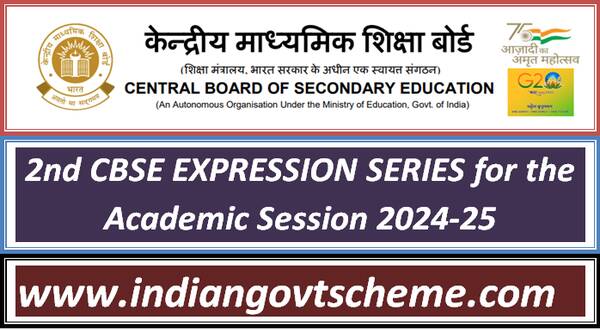Apply for Online Admission in Bal Vatika – 3
General Instructions
These instructions pertain to online application for admission to Bal Vatika – 3 in Kendriya Vidyalayas for the academic year 2023-2024. In the remainder of these instructions, a “Vidyalaya” means a Kendriya Vidyalaya.
Please familiarize yourself with Kendriya Vidyalaya Sangathan (KVS) admission rules, regulations and guidelines available at this link.
You are strongly advised NOT to submit multiple applications to the same Vidyalaya for the same child. If multiple registration forms are submitted for the same child in the same Kendriya Vidyalaya, only the last application will be considered in admission process.
In a double shift Kendriya Vidyalaya, each shift will be treated as separate Vidyalaya for admission purpose.
In order to ensure smooth and quick filling of the application form, please keep the following ready:
- a valid mobile number with Indian SIM card,
- a valid email address,
- a digital photograph or scanned photograph of the child seeking admission (JPEG file of size at most 256KB),
- a scan copy of the child’s birth certificate (JPEG or PDF file of size at most 256KB),
- details of government certificate in case you are applying under economically weak section,
- transfer details of parent/grandparent whose service credentials will be used in the application.
There are two necessary steps involved in successfully submitting an application form.
- Registering on the portal: On successful registration, you will be assigned a unique Login Code. Please note down your unique Login Code carefully.
- Filling and submitting application: The Login Code obtained after registration must be used to login and fill the online application form. You can indicate choice of up to three (3) different Vidyalayas in India, without any preference between Vidyalayas, in a single form. After filling in the application form, it must be submitted by clicking on the Submit Application button. On successful submission, you will be assigned a unique Application Submission Code, that is different from the Login Code. You will also be shown a list of original documents to be submitted to a Vidyalaya at the time of admission in case provisional admission is offered by the Vidyalaya. Please note down your Application Submission Code and the list of documents to be submitted at the time of admission carefully.
Only after both steps 5a and 5b above have been completed, is the application process completed. Completing only step 5a will NOT result in your application being submitted to KVS.
Your application is NOT submitted and your application data will NOT be visible to KVS until you receive an Application Submission Code from the online admission portal.
Completing the registration and submitting an application requires use of one-time password (OTP) that is sent by SMS to the mobile number provided during registration. You are strongly advised to register your own mobile number (with Indian SIM card) and not that of relatives, friends, agents, cyber-cafe operators or others.
Details provided at the time of registration cannot be subsequently changed in the admission form. Please enter these details correctly and exactly as per documentary evidence (like birth certificate) available with them.
In the application form, a Save Application button has been provided to help you save (possibly partially filled) data, and resume filling the form at a later time.
By clicking the Save Application button, the form is only saved for you to continue filling it in a later session. The form is NOT submitted to KVS by clicking on the Save Application button. The only way to submit the form to KVS is by clicking on the Submit Application button after filling in the entire form, at the end of which an Application Submission Code is generated.
Once an application form has been submitted and Application Submission Code generated, the submitted application form cannot be edited.
If you realize that incorrect information has been submitted in your application, you have the option to cancel your submitted application. Canceling a submitted application requires use of an OTP that is sent to your registered mobile number. This is meant to prevent accidental cancelation of a submitted application. An application, once canceled, cannot be revived, and the Application Submission Code for the application becomes null and void. Data from a canceled application form will NOT be visible to KVS after cancelation of the form.
After canceling a submitted application, you can re-apply using the same Login Code before the last date of submission of applications. However, this will be treated as a fresh application, and must be filled in and submitted all over again. A new Application Submission Code will be generated when the fresh application form is submitted.
Only your Application Submission Code (and not your Login Code) must be used for all communication with KVS and with the Vidyalayas you have applied to.
All fields in the online form marked with a red * are mandatory, and must be filled in. The portal will not allow you to proceed until all mandatory fields are filled in.
Mere registration and submission of the application form DOES NOT confer a right to admission to any child. Admissions will be offered by individual Vidyalayas, depending on available seats and as per KVS guidelines (see here) after examining application details, and after originals of all required documents have been produced at the time of admission.
Please check the results/shortlists of admissions with individual Vidyalayas on the dates announced by KVS/individual Vidyalayas for declaration of admission results.
In case provisional admission is given by a Vidyalaya after the results are announced, originals of all supporting documents listed while submitting the form must be presented to the concerned Vidyalaya at the time of admission. Failure to provide these original documents may lead to the admission being canceled.
Instructions for filling online application form
The online admission application process includes the following steps.
- Reading the instructions
- Registration (sign-up) of first-time user
- Login (sign-in) to the admission application portal
- Filling in admission application form and uploading documents
- Reviewing form, checking declaration and submitting form
- Acknowledgement of submission
Instructions
Once the portal is opened, instructions for filling the form will be displayed. It is mandatory for each first-time user to read these instructions before registering and filling the form. Once a first-time user reads and clicks on the declaration checkbox (certifying that the user has read and understood all instructions) the Proceed button will be enabled. On clicking the Proceed button, the user will be directed to Sign-up/Sign-in page.
Registration (sign-up) of first-time user
For the first time user, she/he needs to register or sign-up in the portal. To register/sign-up, the following information of the child needs to be filled.
- First name of child : This is a mandatory field. The first name must only contain letters from the English alphabet, space or dot (.) with the first character necessarily being an English letter. The data entered here can not be modified after sign-up.
- Middle name of child : The data entered here can not be modified after sign-up. The middle name can only contain letters from the English alphabet, space and dot (.) with the first character necessarily being an English letter.
- Last name of child: The data entered here can not be modified after sign-up. The last name can only contain letters from the English alphabet, space and dot (.) with the first character necessarily being an English letter.
Parents are advised to enter the first, middle and last names of the child exactly as in the birth certificate (or other admissible document certifying the name of the child).
Is the child differently-abled? : This is a mandatory field. Please select Yes if applicable, otherwise select No. This information cannot be modified after sign up. If you indicate Yes here, the original document of proof of disability must be produced at the time of admission, if a Vidyalaya offers provisional admission to the child. Such a proof includes a certificate from the civil surgeon / rehabilitation centre or any other competent authority defined by the Government of India O.M. No. 36035/5/88/Estt.(sct) dated 4.5.1999 certifying the child to be handicapped, wherever applicable. In case, where the handicap of the child can be visually seen by the Principal, the child may be accepted as handicapped even without a certificate. However, the parent may be advised to obtain the relevant certificate from the competent authority and submit the same to the Vidyalaya at a later time.
Date of birth of child: This is a mandatory field. Please enter date of birth as per birth certificate of the child, issued by competent authority. This information cannot be changed after sign-up.
Important: As per KVS admission guidelines, the minimum age for admission to Bal Vatika – 3 is 5 years and the maximum admissible age is 6 years as on 1 April, 2023, with a 2 years relaxation in upper age limit of “Differently Abled” applicants. Thus, the allowed range of date of birth of a child seeking admission to Bal Vatika – 3 in 2023-2024 is: 1 April, 2017 to 1 April, 2018 for applications not in the “Differently Abled” category. The allowed range of date of birth of a child seeking admission in the “Differently Abled” category is 1 April, 2015 to 1 April, 2018.
If the date of birth does not lie in the above mentioned range, sign-up/registration will not be allowed.
A scan/picture of proof of date of birth (JPEG file of size at most 256KB) must be uploaded while submitting the online admission form. You are therefore advised to keep the scanned proof handy. For admission to Bal Vatika – 3, certificate of proof of age must be in the form of a birth certificate issued by the authority competent to register births. This will include certificates from Notified Area Council / Municipality / Municipal Corporation / extract about the date of birth from records of Village Panchayat, Military Hospital and service records of Defence personnel. If a Vidyalaya offers provisional admission to a child, the original certificate of date of birth must be produced at the time of admission. This will be returned after verification.
Whether child of KVS employee: This is a mandatory field. This information cannot be changed after sign-up. Please select an appropriate option from the drop-down menu depending on whether any of the child’s parents is a KVS employee. If any of the parents is a KVS employee, please indicate so from the drop-down menu otherwise select Not Applicable option. Children of serving KVS employees are provided admission under Special Provisions as detailed in KVS admission guidelines (see here). If a Vidyalaya offers provisional admission to a child under this category, documented proof of the parent being a KVS employee must be produced at the time of admission. This will be returned after verification.
Email address : This is a mandatory field and cannot be changed after sign-up. Please enter a valid email address. This email address will be used for further communication by KVS / Vidyalayas, if required.
Mobile number: This is a mandatory field and cannot be changed after sign-up. Please enter a valid mobile number with an Indian SIM card. This mobile number will be used for sending OTPs during the registration process, during submission of the application form and also if you wish to cancel a submitted application. This number will also be used for further communication by KVS/Vidyalayas, if required. Hence, you are strongly advised to give your own mobile number, and not that of friend, relatives, agents, cyber-cafe operators or others.
IMPORTANT: Information entered in the above fields during registration will be displayed pre-filled in the admission application form, and can not be modified when filling the admission application form. Therefore, parents are advised to enter these information carefully.
Type the Captcha Code shown above: This is a mandatory field. You must enter the Captcha Code displayed in order to proceed. In case you are unable to figure out the Captcha Code, you can press the button with two semi-circular arrows next to the Captcha Code to generate a new Captcha Code.
After entering all the above details, click on the Register button. Please make sure that your mobile (with the number provided above) is working properly so that it can receive an OTP to be sent by SMS.
A one-time password (OTP) will be sent by SMS to the mobile number provided above once you click on the Register button. The OTP will be valid only for 15 minutes.
Enter OTP: This is a mandatory field and the OTP received by SMS in your mobile must be entered here correctly in order to verify the entered mobile number. After entering the correct OTP received on your mobile, click on the Verify button.
Note: A Resend OTP button will be enabled one minute after clicking on the Register button. If you do not receive the OTP by SMS on your mobile within five minutes of clicking on the Register button, and your mobile is working properly, you can click on the Resend OTP button once the button is enabled. The Resend OTP button can be clicked at most once, and will disappear after it is clicked.
After clicking on the Verify button, an acknowledgement page will appear with a unique Login Code. Please save the Login Code carefully, and do not share it with others. This Login Code is needed in order to login to the admission application portal for filling in and submitting your admission application form. The Login Code will also be sent to the registered email address and registered mobile number (by SMS).
You are strongly advised to save and print the acknowledgement page containing the Login Code. Without this Login Code, it is not possible to submit an admission application form.
The above completes the registration process, but DOES NOT complete the admission application form submission process.
In order to fill in and submit the admission application form, you need to log in to the online admission portal using the Login Code generated above. Please click on the link labeled “Click here” at the bottom of the acknowledgement page generated after successful registration to go to the login page of the online admission portal. Alternatively, if registration has already been done earlier, you can go directly to the Login tab after reading the instructions.
Login (sign-in) to the Admission application portal
To login to the admission application portal, the following information must be provided exactly as given during registration :
- Login Code ( generated after successful registration)
- Date of birth of child entered while signing up (registering)
- Mobile number (with Indian SIM card) entered while signing up (registering)
- After entering the above information correctly, please click on the ,”Login” button to open the online admission form.
Filling in admission application form and uploading documents
The admission application form is divided into 5 sections, each organized and presented under a separate tab. The following are the different section/tab headings:
- Basic information,
- Parents details,
- Choice of schools,
- Upload documents,
- Declaration and submit
You are strongly advised to save Information in each step, so that you don’t need to re-enter data more than once. Refer to points 10, 11, 12 under General Instructions to know how to save your application data, and how to finally submit your application to KVS.
Basic information
Basic information related to the child seeking admission must be filled in this step. Some parts of this form are pre-filled with information provided during registration (sign-up).
- Child’s first name: The information provided during signup is displayed here. This field cannot be modified
- Child’s middle name: The information provided during signup is displayed here. This field cannot be modified.
- Child’s last name: The information provided during signup is displayed here. This field cannot be modified.
- Date of birth of child: The information provided during signup is displayed here. This field cannot be modified.
- Whether child of KVS employees: The information provided during signup is displayed here. This field cannot be modified.
- Differently abled: The information provided during registration is displayed here. This field cannot be modified. If “Differently Abled” category is selected during registration, the child will automatically be considered for admission under Right To Education (RTE) category if the child’s residence is within a specified distance from the Vidyalaya, as per KVS admission guidelines (see here).
Different Ability Type (only if “Differently Abled” category is selected): This field is enabled as a mandatory field only if “Differently Abled” category is chosen during registration. Otherwise, this field does not appear in the form.
In case “Differently Abled” category is chosen, a drop down menu with categories of different abilities, viz. Physically challenged / Visually Challenged / Hearing Impaired / Autism / Other disability (as per KVS admission guidelines), is displayed. Select the appropriate option from the list according to the type of different ability of the child seeking admission.
Gender: This is a mandatory field. Please use the drop-down menu to choose from Male/Female/Third Gender
Note: If the child seeking admission is applying as child of a KVS employee, then points ix, x, xi, xii, xiii below are not relevant, and you may skip to point xiv of this subsection.
Family income group: This is a mandatory field. Please select an appropriate option from one of the following:
- Do not belong to low income group
- Economically Weaker Section (EWS)
- Below Poverty Line (BPL)
If Economically Weaker Section (EWS) or Below Poverty Line (BPL) option is selected, the following fields will appear in the form and must be mandatorily filled. In these cases, the child will automatically be considered for admission under Right To Education (RTE) category if the child’s residence is within a specified distance from the Vidyalaya, as per KVS admission guidelines (see here).
- EWS/BPL Certificate Number: Please enter the certificate number, as in your EWS/BPL certificate.
- EWS/BPL Certificate Date of Issue: Please enter the date of issue of your EWS/BPl certificate.
- EWS/BPL Certificate Issuing Authority: Please indicate the authority which issued your EWS/BPL certificate.
Note: To determine which EWS/BPL certificate is valid for purposes of admission to Kendriya Vidyalayas, please see KVS admission guidelines (see here) and/or contact Kendriya Vidyalaya Sangathan. If the child is offered provisional admission to a Vidyalaya in RTE category, the original EWS/BPL certificate must be produced at the time of admission. Failure to produce the original EWS/BPL certificate may lead to cancelation of provisional admission offered in RTE category.
Caste Category: This is a mandatory field. Please use the drop-down menu to choose from the options. If SC/ST/OBC(Non-Creamy Layer) is selected, the child will automatically be considered for admission under Right To Education (RTE) category if the child’s residence is within a specified distance from the Vidyalaya, as per KVS admission guidelines (see here). For a child seeking admission in RTE category or SC/ST/OBC category, the original caste certificate document must be produced at the time of admission, if a Vidyalaya offers provisional admission to the child. Failure to produce the original caste certificate may lead to cancelation of provisional admission offered in RTE category or SC/ST/OBC category.
Blood Group: Select the blood group of the child, if available.
Click on Save Application button in the top right corner of the Basic Information section/page before going to the next section/tab. Once the data you entered is saved, you do not need to enter it again. Please note that clicking on Save Application button does NOT make your application data available to KVS. After saving the data, modifications can subsequently be done. Only after the admission application form is completely filled, Submit Application button clicked in the “Declaration and Submit” section/tab and an Application Submission Code generated, is your application data available to KVS. For more information on how to save your application data and then finally submit it to KVS, please refer to points 10, 11, 12 of the General Instructions.
Parent details
Mother’s and Father’s details: It is mandatory to fill in the title, full name, nationality, residential address, country, state and city of residence, of at least one parent. The application form cannot be submitted unless this information is filled in. If admission is being sought in a Vidyalaya under the service category of a particular parent, details of the corresponding parent must be filled in. In cases where admission is being sought in one Vidyalaya under the service category of one parent, and admission is being sought in another Vidyalaya under the service category of another parent, details of both parents must be filled in.
- Title: Select appropriate field. This is a mandatory field.
- Full Name: Enter full name. This is a mandatory field.
- Nationality: Select appropriate field. This is a mandatory field.
- Country of Residence: Select appropriate field. This is a mandatory field.
- State of Residence: Select appropriate field. This is a mandatory field.
- City of Residence: Enter name of city. This is a mandatory field.
- Residential Address: Enter current address. This is a mandatory field.
- Pincode of Residence: Enter pincode of residence.
- Telephone Number of Residence: Enter phone number
- Personal Mobile Number: Enter mobile number
- Personal Email Address: Enter email address
- If parent is working, then the following information may also be filled.
- Occupation: Enter Occupation
- Organisation: Enter name of your organization where you are working
Click on Save Application button available in the top right corner of the Parent Details section/page before going to the next section/tab. Once the data you entered is saved, you do not need to enter it again. Please note that clicking on Save Application button does NOT make your application data available to KVS. After saving the data, modifications can subsequently be done. Only after the admission application form is completely filled, Submit Application button clicked in the “Declaration and Submit” section/tab and an Application Submission Code generated, is your application data available to KVS. For more information on how to save your application data and then finally submit it to KVS, please refer to points 10, 11, 12 of the General Instructions.
Source: https://kvsangathan.nic.in/
नोट :- हमारे वेबसाइट www.indiangovtscheme.com पर ऐसी जानकारी रोजाना आती रहती है, तो आप ऐसी ही सरकारी योजनाओं की जानकारी पाने के लिए हमारे वेबसाइट www.indiangovtscheme.com से जुड़े रहे।
*****